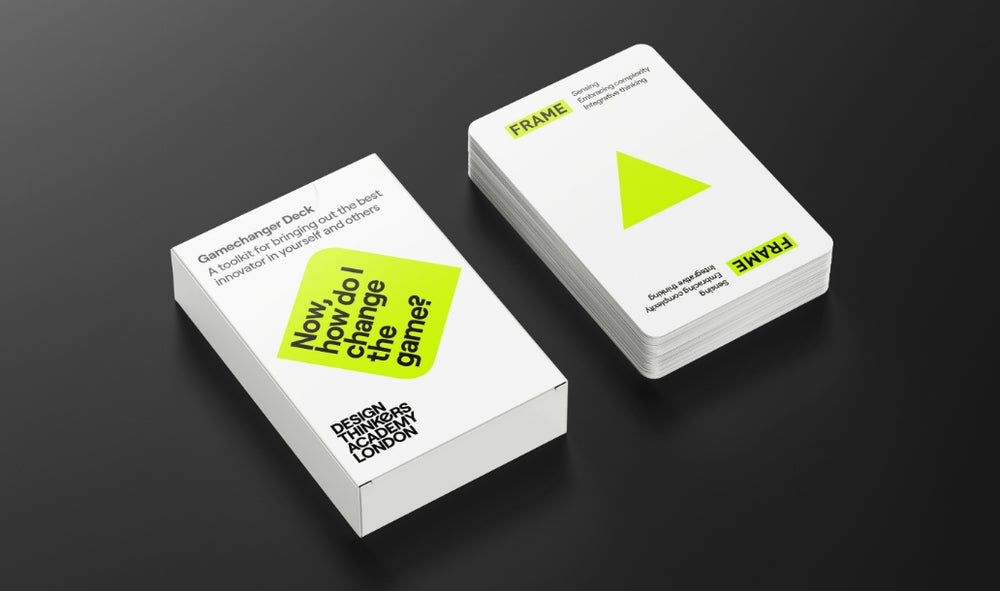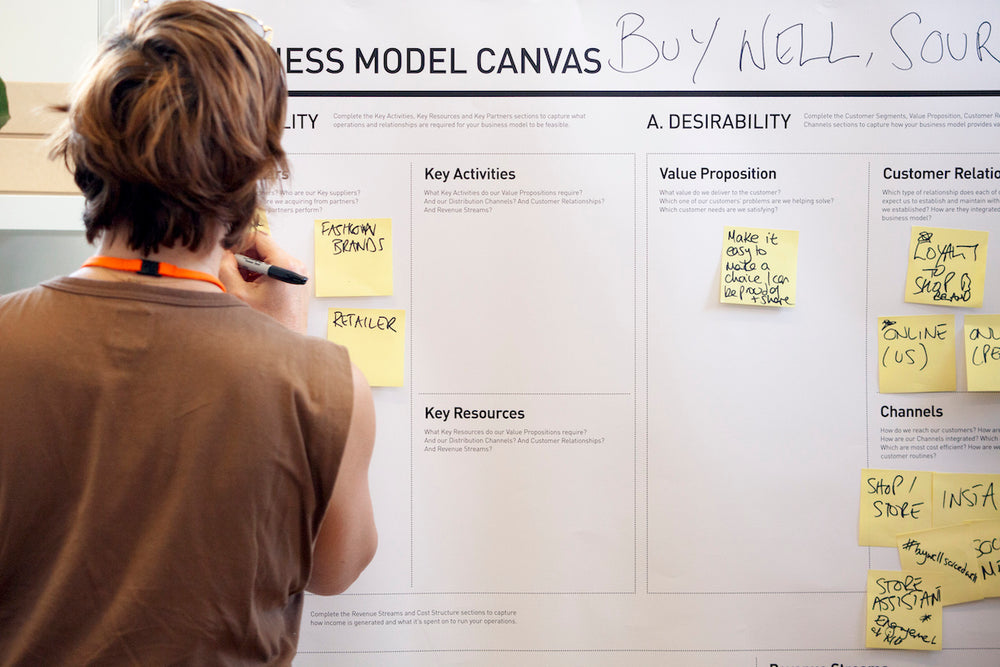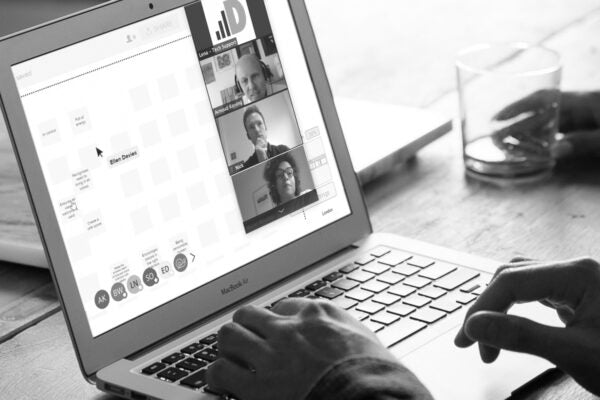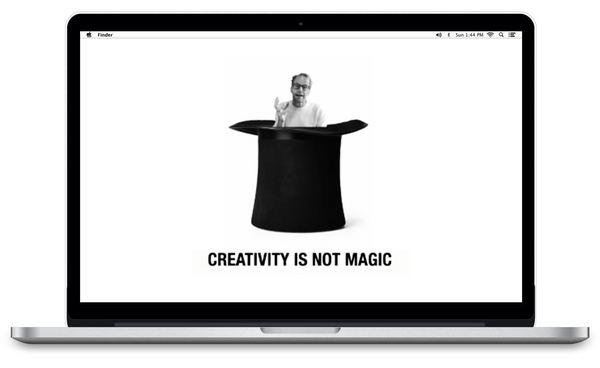When it comes to the best platform for visual online collaboration, there’s often a debate between the two established giants in the field: MURAL or Miro. This debate was accelerated by the rise in home working due to the pandemic. Both digital workspaces were being pushed as the best platforms for collaboration, yet responses were mixed as to which was best. So we wanted to help…
At the Design Thinkers Academy London we work across both platforms and use them for open courses, in-house training and design consultancy. As a result of this experience we wanted to shared our expertise with a MURAL or Miro Guide. Here you can learn about the various features of the platforms to help you decide which is best for your design thinking needs. For this overview we spoke to a range of design thinking coaches, facilitators and service designers to get their expert opinion.
MURAL or Miro: Facilitation
MURAL
When it comes to facilitation MURAL stands out, especially for newcomers to the platforms. It keeps things simple with easy menus, slick design, seamless navigation and great participant management features – for any number of facilitators in one session. The interface has a simple clean design that’s great for beginners and the important tools are easy to access, which is crucial when facilitating.
Not only that, it also has a number of great little features:
Visitor Links; which allow you to share boards with other collaborators without the need for them to create an account. Boards can be password-protected and people can choose to enter as anonymous visitors. This is useful as anonymity can encourage participants to open up.
- Outline; this lets you define areas of the board and add them to a navigation menu on the right. It is useful for facilitators and participants to help navigate through the diverse sections of the board and quickly jump across them.
- Hide / reveal content; this is invaluable for facilitators both before and during sessions. Progressively reveal content and stop participants from jumping ahead, getting distracted or overwhelmed with too much content at once. It also allows users to share these hide/reveal rights with co-facilitators, so that you can focus on the content of the session while your co-facilitator manages the board. This feature is currently being beta tested in Miro.
- Summon and ask to be followed; this allows a facilitator to direct attendees to specific areas within a board. It also allows them to release the summoned participants, so the facilitator can focus on other areas of the board. This is a nice feature unavailable in Miro.
- Hide non-facilitator cursors for everyone; this is useful when there are a lot of people moving around the board. Un-ticking the Broadcast my Cursor also allows the facilitator to move around incognito and check the participants work without disturbing them. This feature is also unavailable in Miro.

- Voting session; this can be especially handy when leading ideation and when choices need to be made quickly. However, in MURAL people can place their vote on any element on the board, which often happens unintentionally, and moving that misplaced vote isn’t intuitive enough. As a workaround, with newcomers we prefer to create our own voting markers that people can place over whatever they’re voting on. Here Miro offers a better alternative.
- Simple and streamlined tool menu; offers easy navigation for beginners – Stock image search; this is useful to bring boards alive and easy even for beginner users
- Different timer sounds; these can be chosen by the facilitator to bring a new energy to the session
- The theme of the anonymous visitor avatars; these can be tweaked to match the workshop subject and help give a session more life.
- Celebrate; confetti can be fired over the boards. This is a surprising touch that can congratulate a group after a good working session. It’s always nice to bring a session to an end with a smile.
- Export entire Murals to PDF or PNG; this is very useful as you can share and store the results of a session with the participants and other stakeholders in a non-editable form that is accessible to all.

Miro
- This is not to say that Miro doesn’t support good facilitation too. It provides a lot of the benefits that MURAL does, it just sometimes lacks when it comes to ease of use. Still, it has its plus points, for example:
- Free version; allows access to up to 3 boards which is great when you’re starting out.
- Unrestricted board size; this can be really useful for bigger projects. It also allows for many more active users at the same time in one board. This is ideal for bigger groups or sessions that require multiple templates to be in the same board. It is a clear advantage over Mural.
- Visitor Links; like in MURAL, boards can be password-protected, even when guest links for collaboration are shared.
- Frames; this allows the user to define areas of the board and add them to a navigation menu on the left, shown to everyone in the board. However, if you name each frame, the title will appear over the actual board. This crowds the boards with unnecessary information and looks messy when zoomed out as the titles overpose over other content.
- Hide / reveal content; similar to MURAL, you can select frames and hide/unhide them. However this is provided you are the owner of the board, which can cause problems if you are more than one facilitator. The ability to share hide/reveal rights with co-facilitators is now being beta tested in Miro.
- Bring to me feature; the ability to summon all, or one person at a time, to a particular area of the board is a welcome plus point for facilitators. This is Miro’s equivalent to MURAL’s summon feature. However, the ability to call only one selected participant is not available in MURAL.
- Voting session; in Miro the voting session feature is more friendly than in MURAL. It offers the facilitator the option to limit over which type of items votes can be placed (images, cards, stickies, etc), and over which area of the board the votes can be placed.
- Different timer music; this can be picked by the facilitator as a background soundtrack. It is useful when facilitators want participants to have some solo time to reflect and add their individual inputs to the boards before a group discussion
- Avoiding the awkwardness of silence. This feature isn’t available in Mural.
- Presentation mode; this allows you to define a slide order and walk people through the boards. It can be really useful when presenting content sections within facilitated sessions. This has recently been made available on MURAL too.
- Export to PDF or JPG; like Mural, this is a useful way to share and store the results of a session with participants and other stakeholders in a non-editable form, that is accessible to all.
MURAL or Miro: Project Work
MURAL:
As a place to bring together data from multiple sources during research and to then synthesise that information, Mural is great due to its flexibility and the lack of distraction from it’s features, meaning you can focus on what’s important. Its consultant network allows free usage of the tool for up to 10 members. On top of that, the ready-made templates it offers are more professional-looking, which really helps when working with clients.
Its facilitation features and streamlined tool menus make it really easy to facilitate work with newcomers. As a result it is our usual platform of choice for collaboration with new clients or for delivering online workshops to mixed audiences.
Miro
With project work you really see the greater benefits of Miro. It offers lots of integrations with other softwares and more advanced features that can be very useful on complex and longer-term projects. However, to fully explore these you’ll have to handle a steeper learning curve. Though less sleekly-designed than MURAL’s ready-made templates, Miro also has a host of helpful templates to help structure a new way of working. Other great features include:
- Ability to export tables into Excel. This is unavailable in MURAL. – Easy to draw mind maps. Drawing and dealing with lines is painful and fiddly in Mural.
- The flexibility of Miro’s board size is also a major plus on projects. Having that huge space to work on lets you keep everything in one dedicated space.
- Visual change tracking to see what edits have been made since you were last there. This is very useful for asynchronous work. It makes it easy to get up to speed and review the latest updates

MURAL or Miro: Limitations
This is not to say both platforms are flawless. Both have limitations which might determine which platform works best for you.
MURAL
It can only host a limited number of participants actively moving content simultaneously. In our experience this is maximum 30 attendees before it crashes, but it can even lag with 20 attendees during activities like active clustering.
- This lagging impacts how we design our boards. They need to be thought through so each board doesn’t get too heavy. Sometimes it means we need to break up content or work groups across several boards.
- Limited board size, which can make some project work tricky as work needs to be split across multiple boards.
- Layering bugs occur frequently (where one item goes behind others unintendedly), so this requires checking (and double-checking) before each engagement.
- Disorganised workspace (no alphabetical ordering of the boards) can cause a headache As a result, organisation and standardised room and board naming is paramount for your team
Miro
- Hidden content (frames) can only be unhidden by the board owner. This is really unsuitable for 2+ facilitators, or with invited facilitators. Miro are aware of this however and a solution it is currently being beta tested.
- No Google image insertion – it stopped recently, we wonder if it’ll come back. This is a very handy feature on MURAL.
- The free version allows access to up to 3 boards BUT the boards are automatically shared with the participants, which is not always what you want.
- The background grid can be distracting and make your boards look overly technical.
- Exporting frames to PDF is really useful, however note that Miro will export every single frame. This means that if you’ve been using frames to also hide/reveal sub-areas of the templates for your facilitation, you’ll face an export nightmare resulting in a long PDF showing every single frame as an individual page – whether they’re a template or a portion of it. BUT if you design your boards taking this into account and size each frame as a slide, ensuring that you keep the frames in the right order, you’ll easily have a post-workshop summary deck ready to share.
MURAL or Miro: The verdict
Overall the answer comes down to what you’re looking for. If you’re more focussed on facilitation and working with newcomers to online visual collaboration, then MURAL is the answer for you. This is especially important if you’re also new to the platforms as it offers a far more accessible entry. MURAL also thrives when doing short-length engagement projects with external teams – an important asset for courses and project work.
Having said all that, when it comes to project work and especially longer-term, complex projects with dedicated regular teams, Miro offers the better option. This is especially prevalent with internal teams where you are all aligned on the task and are familiar with the platform. An unlimited board size also means fewer board links to share with your team; you just have to know exactly where you’re going on the board.
There is no single answer and at the end of the day we are thankful that both platforms exist, making design thinking and design work possible in ways that were unimaginable even five years ago. As to what you pick, consider what your true needs are, where the platform will be used and by whom. That’s the best way to make a decision, yet whichever way you choose, online collaboration is here to stay.